Hey guys! I totally got caught up in my return to paradise last week and missed out on writing a blog post for my Photo Friday series. But I’m baaaaacccckkkk in action with a new photo post this week!
:)))))))))
Over the past few months, the bulk of photo-related questions I’ve received from blog readers have had to do with how I edit my photos. And you guys, I am totally blown away that anyone is even the least bit curious to know a little more about what I do in the photo department. So awesome!

When it comes to chatting about anything post-processing related, I figured I really should start at square one for this particular post/editing series and talk “BASICS” (at least for now — with more advanced editing chit chat on the horizon). For anyone new or totally unfamiliar with post processing images, I’m hoping this post will be of some value to you. And if you already know your way around Photoshop and have been editing your images for awhile, unfortunately this post is definitely not for you. Sorry charlie!
Before I get into some photo editing basics, keep in mind you will actually need editing software at your fingertips to get the job done. I myself have always loved and used Adobe Photoshop. Plenty of folks use Adobe Lightroom, or even Photoshop Elements…both great programs too! There are lots of different types of software out there, and with the majority of them, you can at least do many of the basic steps to improve your images.
Once you have the software situation squared away, there are a two key points we need to discuss before going further:
Numero uno. When it comes to photo editing, less is more people. Especially if you’re not sure what you’re doing. Photo editing is intended to enhance the image and is not some kind of voodoo magic that will turn a crap photo miraculously into a good one. If the original photo is out of focus with horrible lighting, there’s not a whole lot that can be done to turn it into a good photo. So spend your effort trying to take the best possible picture in the first place and then you won’t need to spend hours in the ‘digital dark room’ trying to turn that thing into something decent.
Numero dos. Puuhhhhlease whatever you do, stay away from obvious editing. It’s pretty easy to spot someone that has gotten a little “blur tool” happy, over-saturated the hell out of a photo, or overlightened one particular area of the photo…which is what I like to call the “halo effect,” where all you see when you first glance at the photo is a big light ring around the subject. So I am begging you…do not go down that scary path. You will thank me later.
Now that I’ve got that out of my system, let’s talk editing basics…color, brightness/contrast, and cropping. Three great enhancements to make as a newbie photo editor, after which there will be TONS more you’ll want to learn.
To make “adjustments” in Photoshop you will want to use the…get ready…Adjustments Panel or Adjustment Layers! Such a smart name for those tools. ;)) Adjustment layers are probably one of my favorite tools available in Photoshop. When you add an adjustment layer to your image, a new layer will appear over your image and a Properties panel specific to the type of adjustment you’ve selected will pop up. The Properties panel will allow you to modify your adjustment layer, which in turn will modify your image. With adjustment layers, you can edit and discard your adjustments or restore your original image at any time. This will make your workflow in Photoshop more flexible and efficient, and is an absolute must-know.
Here’s the photo I’ll use to illustrate some of these tools…

I took ^^this photo^^ in Great Harbour Cay, Bahamas back in April. It was taken right around my favorite time of day, golden hour. You can see from the ‘before’ and ‘after’ that it’s an okay photo to begin with, but it can certainly stand to be improved with a bit of tweaking in Photoshop.
Now, keep in mind what I’m covering today are truly the down and dirty “basics” of editing. Over the years, I have developed my own personal workflow, or secret sauce if you will, for photo editing that is a combination of more advanced steps in photoshop and includes several actions to achieve a consistent look and feel for all of my photos. And my actual workflow for editing an image is quite a bit more extensive than the steps I am going to walk through below. But again, these are the basics and you gotta start somewhere, right? :))
Add a splash of color.
Modestly boosting a photo’s color is a key ingredient to a great-looking final image, in my humble opinion. The most common tools used in Photoshop that aid in the battle of color adjusting/boosting are the Hue/Saturation and the Vibrance tools.
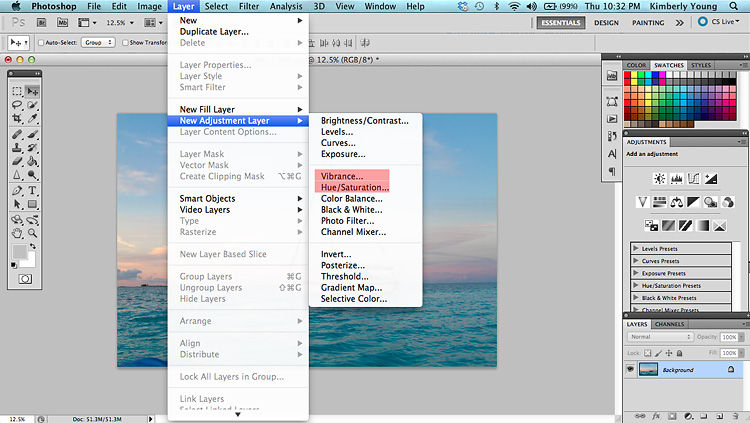
Go ahead and play around with both the Hue/Saturation and Vibrance Adjustment Layers.
The Hue/Saturation adjustment is a very blunt tool; whereas, Vibrance is a little more delicate and tasteful. The Hue/Saturation option enhances ALL colors in an image, whereas the Vibrance tool works similarly, but avoids skin tones, which are typically yellow and orange. This is very beneficial when working with images that contain people. I highly recommend exercising extreme restraint when using these tools or you risk inadvertently making your human subjects look like oompa-loompas by getting too heavy-handed and over-saturating your image.
Also, there is a saturation slider within the Vibrance panel as well. Although it shares the same name with the actual Hue/Saturation tool, it works much differently in that it shows a certain amount of restraint, but still can go awry if you turn it on full strength.

^^Here’s^^ what the photo looks like with both Vibrance options (regular vibrance {left} and then the saturation option within vibrance {right}) kicked up to their max. Scary, right!!! You can see how vibrance-saturation (on the right) is a bit harsher of an effect. But honestly, both are a little scary when turned on full blast. Make sure you don’t overdo it with any of these tools. On my photo example at the top, I changed Vibrance to 20.
Go bright or go home.
Most images, no matter how accurately shot, can oftentimes (not always!) benefit from a little contrast/ brightness adjustment. More so contrast than brightness in most cases. The brightness and contrast adjustment layer is a very flexible, light adjustment tool. It is also one of the simpler tools — perfect for first-time photo editing! To use it, simply adjust the top slider to make your photo brighter or darker, and adjust the bottom one to add or remove contrast. Easy peasy!



Don’t actually do ^^this.^^ ;)) I’m just highlighting what extreme “brightness” would look like (left) and extreme “contrast” (right).
Crop it like it’s hot.
Cropping an image is super easy and quite helpful when editing a photo. Even well-composed images can benefit from cropping. Using the Crop tool, click and drag the box into position, and then fine-tune the crop by dragging the small box on each side. You can also add desired crop ratio specifications in the area at the top of the screen to help aid in achieving a desired final image size.

Click and drag the crop tool icon to select the area of the photo you want to keep. You can move around the crop space before finalizing your selection. Hit enter or select the checkmark at the top-right of the screen to finalize your photo crop.

What’s also super nice with the crop tool is that you can use it to straighten your images. There are more complicated ways to accomplish this task, but this is the easy way. I simply drag my crop box across the image and then rotate it to the angle I want. Simple!

^^I obviously probably wouldn’t need to do this^^ for this particular photo since the horizon was already straight, but you get the idea.
There you have it…three great editing tools to try! So….hello, go and try them! ;))
Happy Friday!
*I’ve started a regular “PHOTO FRIDAY” series on the blog. You can find all of my photography series posts here.
>>Thanks for visiting LAHOWIND sailing blog! We’d love for you to get to know us and follow our story as we attempt to navigate a whole new world of sailing, as we cruise the Caribbean. …Learn more about us and our sailing + cruising adventures.
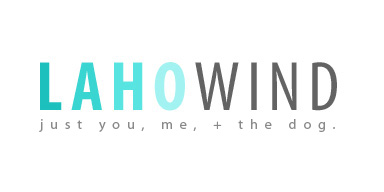



I’m so happy I was able to get a few photo editing lessons from you in person, they’ve made such a difference for me. But since I tend to forget things (and we may have been drinking?), now it’s even better that I have a step by step guide that I can keep referring back to!
[…] I’ll be using ^^this photo^^ of my favorite island piggies from the Exumas, Bahamas to demonstrate sharpening because, seriously, how much fun is it to stare at zoomed in granuals of sand on one cute and extra hairy pink snout? ;)) PS – the before and after above uses some of the steps I talked about in my “Editing Basics” Photo Friday post two weeks ago. […]